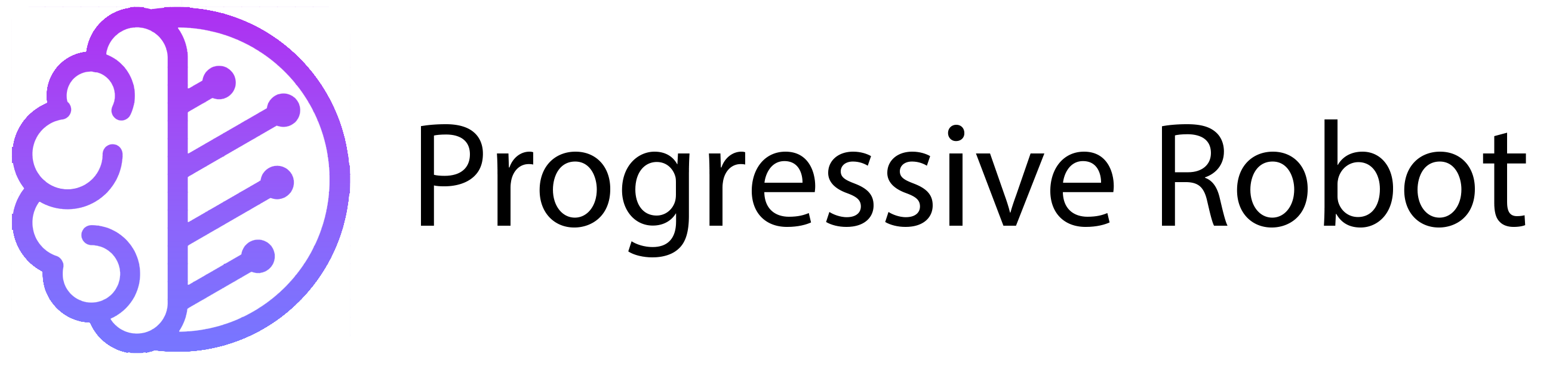How to Migrate Your VPS: A Comprehensive Step-by-Step Guide
Migrating your VPS (Virtual Private Server) from one provider to another can feel like a daunting task, especially if you’re not familiar with the technical aspects. However, with proper planning and a clear roadmap, the process can be smooth and stress-free. This guide will walk you through every step to migrate your VPS, ensuring that your website remains functional and your data stays secure throughout the process.
Why Migrate Your VPS?

There are several reasons why you might consider migrating your VPS:
Better Performance
Your current provider may not meet your performance needs
Cost Efficiency
You may have found a more affordable hosting solution
Improved Features
A new provider might offer better tools, scalability, or customer support
Reliability Issues
Frequent downtime or poor service can prompt a move
Whatever your reason, migrating your VPS doesn’t have to be overwhelming. Let’s break it down into manageable steps.
Step 1 – Check PHP Compatibility
PHP is the backbone of many websites, especially those built on CMS platforms like WordPress, Joomla, or Drupal. Before migrating, verify that the PHP version on your new server is compatible with your website’s requirements.
How to Check:
Review your current PHP version and compare it with the version supported by the new host.
Why It’s Important:
An incompatible PHP version can cause errors, broken functionality, or even prevent your site from loading.
If your website uses an older PHP version, consider updating it before migration to avoid compatibility issues.
Step 2 – Verify MySQL/MariaDB Compatibility
Your website’s database is just as important as its files. Ensure that the MySQL or MariaDB version on the new server is compatible with your current setup.
How to Check:
Log in to your current hosting control panel or use a tool like phpMyAdmin to check your database version.
Why It’s Important:
Incompatible database versions can lead to data corruption or loss during migration.
If the new host uses a different version, you may need to update your database structure or queries to ensure compatibility.
Step 3 – Choose the Right Hosting Provider
Selecting a new hosting provider is a critical step. Here are some factors to consider:
Performance:
Does the new host offer better speed and uptime guarantees?
Scalability:
Can the host accommodate your website’s growth?
Support:
Is customer support responsive and knowledgeable?
Features:
Does the host provide the tools and services you need, such as backups, SSL certificates, or one-click installations?
Take your time to research and compare providers to find the best fit for your needs.
Step 4 – Backup Your Website Files
Before making any changes, create a full backup of your website files. This ensures you have a safety net in case something goes wrong during the migration.
How to Backup:
Connect to your server using FTP (File Transfer Protocol) or a file manager in your hosting control panel. Navigate to the root directory where your website files are stored. Download all files to your local device or a cloud storage service.
Why It’s Important:
A backup ensures that you can restore your website to its original state if the migration encounters issues.
Step 5 – Backup Your Database
Your database contains critical information, such as user data, posts, and settings. Backing it up is essential to avoid data loss.
Using cPanel:
If your host uses cPanel, you can use the “Backup” tool to download a full database backup in a *.gz file.
Using phpMyAdmin:
If your host uses phpMyAdmin, follow these steps:
- Log in to phpMyAdmin.
- Select your database from the left-hand menu.
- Click on the “Export” tab.
- Choose the export method (Quick or Custom) and the format (usually SQL).
- Click “Go” to download the backup.
Why It’s Important:
A database backup ensures that all your website’s data is preserved and can be restored if needed.
Step 6 – Upload Files to the New Host
Once your backups are ready, upload your website files to the new hosting provider.
How to Upload:
- Connect to the new server using FTP or a file manager.
- Navigate to the root directory (often named
public_htmlorwww). - Upload your website files to this directory.
Why It’s Important:
Uploading your files ensures that your website’s structure and content are replicated on the new server.
Step 7 – Create and Import Your Database
On the new host, create a new SQL database and user. Then, import your database backup.
How to Import:
- Log in to your new hosting control panel or phpMyAdmin.
- Create a new database and user, and assign the user to the database.
- Use the “Import” feature to upload your database backup file.
Why It’s Important:
Importing your database ensures that all your website’s data is available on the new server.
Step 8 – Update Database Connection Details
After importing the database, update your website’s configuration files to reflect the new database credentials.
How to Update:
- For WordPress: Edit the
wp-config.phpfile. - For Joomla: Edit the
configuration.phpfile. - For Drupal: Edit the
settings.phpfile.
Why It’s Important:
Updating the connection details ensures that your website can communicate with the new database.
Step 9 – Test Your Website
Before updating DNS settings, test your website on the new server to ensure everything works correctly.
How to Test:
- Modify your local host file to map your domain to the new server’s IP address.
- Access your website in a browser to verify that it loads correctly.
Why It’s Important:
Testing ensures that your website is fully functional before making it live on the new server.
Step 10 – Update DNS Settings
The final step is to update your DNS records to point to the new hosting provider.
How to Update:
- If you’re moving only web traffic, update the A records.
- If you’re transferring your domain registration, update the nameservers provided by your new host.
Why It’s Important:
Updating DNS ensures that visitors are directed to the new server when they access your website.
Tips: Smoothly Migrate Your VPS
Plan Ahead:
Schedule the migration during low-traffic hours to minimize downtime.
Double-Check Everything:
Verify that all files and databases are correctly transferred.
Monitor After Migration:
Keep an eye on your website for a few days to ensure everything runs smoothly.
Final Thoughts
Migrating your VPS doesn’t have to be a stressful experience. By following these steps, you can ensure a seamless transition to your new hosting provider. Take your time, follow the guide, and don’t hesitate to seek professional assistance if needed.
With careful planning and execution, your VPS migration can be a smooth and successful process, allowing you to enjoy the benefits of your new hosting environment. Happy migrating!