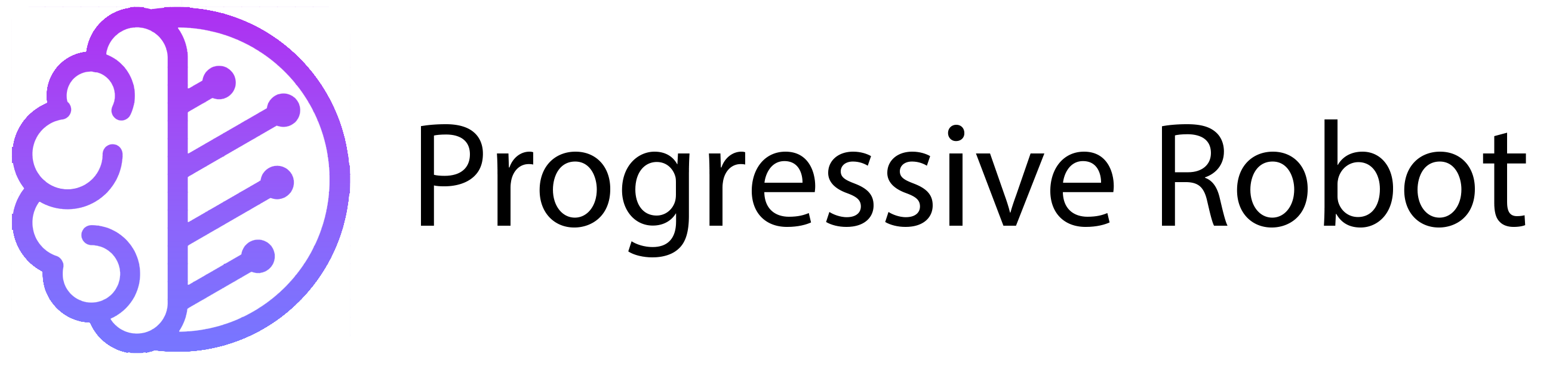VPS Firewall – What Do You Need to Know?
If you’ve recently purchased a VPS or are considering one, you might have questions about securing it. A VPS firewall is a critical tool for protecting your server from unauthorized access and potential threats. This guide will explain everything you need to know about VPS firewalls, including how they work, why they’re important, and how to manage them effectively.
What is a VPS Firewall?

A VPS firewall is a security system that monitors and controls incoming and outgoing network traffic based on predefined rules. It acts as a barrier between your server and the internet, allowing only authorized traffic to pass through while blocking potential threats.
Firewalls can be hardware-based, software-based, or a combination of both. For VPS hosting, software firewalls are commonly used because they are easy to configure and manage.
A VPS firewall is essential for several reasons:
Why Do You Need a VPS Firewall?
A VPS firewall is essential for several reasons:
Enhanced Security
A firewall protects your server from hackers, malware, and other cyber threats. It blocks unauthorized access attempts and prevents malicious traffic from reaching your server.
Performance
By filtering out unwanted traffic, a firewall reduces the load on your server. This improves performance and ensures your website runs smoothly.
Compliance
Many industries require firewalls to meet security standards and regulations. Using a firewall helps you stay compliant and avoid legal issues.

Without a firewall, your VPS is vulnerable to attacks, which can lead to data loss, downtime, or even financial damage.
How Does a VPS Firewall Work?
A VPS firewall works by analyzing network traffic and applying predefined rules. Here’s how it functions:
Traffic Analysis:
The firewall examines incoming and outgoing data packets.
Rule Application:
It checks the packets against a set of rules to determine if they should be allowed or blocked.
Action:
Based on the rules, the firewall either permits or denies the traffic.
For example, if you have a rule to allow traffic on port 80 (HTTP), the firewall will let web requests through. If a hacker tries to access a restricted port, the firewall will block the attempt.
Where to Find Your Firewall Policies
To manage your VPS firewall, you need to access your firewall policies. Here’s how you can find them:
- Log in to your Progressive Robot account.
- Navigate to the Control Panel.
- Click on ‘Virtual Private Servers’.
- Select your server from the list.
- Click ‘Network’, then ‘Firewall Policies’.
You’ll see a list of firewall policies with the following details:
- Name: The name of the policy, which you can change.
- Status: Shows if the policy is active, disabled, being configured, or removed.
- Port(s): Lists the ports enabled for incoming traffic.
Click on a policy to view more information, such as:
- Action: Specifies if traffic is allowed.
- Allowed IP: Lists IP addresses permitted to access your server.
- Protocol: Shows the protocol used for data connection (e.g., TCP, UDP).
- Description: Provides details about the rule.
- Created On: The date the policy was created.
- Assigned IP: The IP addresses the policy applies to.
How to Edit Your VPS Firewall Policy
Editing your firewall policy is simple. Follow these steps to make changes:
1. Edit Rule Name and Description
- Click the pencil icon next to the rule name or description.
- Enter the new text and save your changes.
2. Add a New Rule
To add a new rule, follow these steps:
- Enter the Allowed IP (or leave it blank to apply the rule to all traffic).
- Select the Protocol from the dropdown menu.
- Enter the Port(s) for the rule.
- Add a Description (optional).
- Click the ‘tick’ icon to save the new rule.
3. Edit an Existing Rule
- Click ‘Edit’ next to the rule you want to modify.
- Update the Allowed IP, Protocol, Port(s), or Description.
- Click the ‘tick’ icon to save your changes.
4. Remove a Rule
- Click the ‘minus’ icon next to the rule you want to delete.
- Confirm the removal if prompted.
Tips for Managing Your VPS Firewall
Managing a VPS firewall requires attention to detail and regular maintenance. Here are some tips to help you:
1. Regularly Review Rules
Ensure your firewall rules are up-to-date and relevant. Remove outdated rules and add new ones as needed.
2. Limit Access
Only allow traffic from trusted IP addresses. This reduces the risk of unauthorized access.
3. Use Strong Protocols
Prefer secure protocols like SSH (port 22) or HTTPS (port 443). Avoid using insecure protocols like FTP.
4. Monitor Logs
Check firewall logs regularly for suspicious activity. This helps you identify and address potential threats.
5. Test Changes
After updating rules, test your server to ensure everything works as expected. This prevents accidental downtime.
6. Enable Default Deny
Set your firewall to deny all traffic by default and only allow specific traffic. This is a safer approach than allowing all traffic by default.
Why Choose Progressive Robot for Your VPS?
Progressive Robot offers powerful and reliable VPS hosting with advanced security features. Here’s what you get:
1. High Performance
With up to 1.5TB NVMe storage and 64GB RAM, your server can handle even the most demanding workloads.
2. Unlimited Traffic
Handle high traffic without restrictions, ensuring your website remains accessible at all times.
3. Free Plesk Web Host Edition
Simplify server management with a user-friendly control panel. Plesk makes it easy to configure and monitor your server.
4. 24/7 Support
Get help whenever you need it. Progressive Robot’s support team is always ready to assist you.
5. Advanced Security
Progressive Robot’s VPS hosting includes robust security features, including firewalls, DDoS protection, and regular backups.
Final Thoughts
A VPS firewall is a vital tool for securing your server and protecting your data. By understanding how to find and edit firewall policies, you can ensure your VPS remains safe and efficient. Whether you’re a beginner or an experienced user, Progressive Robot makes it easy to manage your VPS firewall with its intuitive Control Panel and robust features.
Take control of your server’s security today and enjoy peace of mind knowing your VPS is protected. If you have any questions or need assistance, Progressive Robot’s support team is always ready to help.