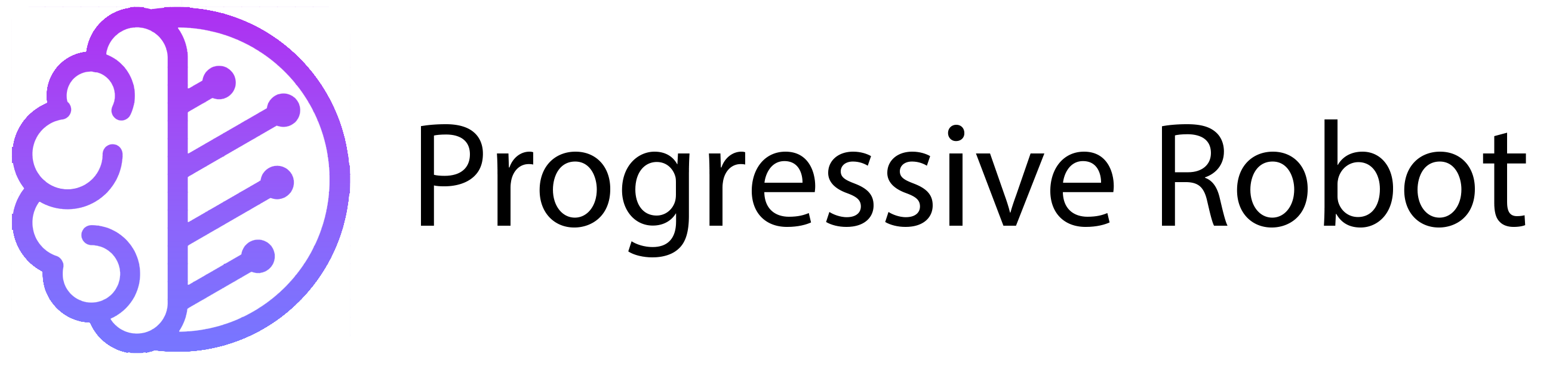How to Create a Rust Server
Creating your own Rust server is a fantastic way to enjoy the game with friends or build a private community. With your own server, you can customize the gameplay, choose who joins, and even install mods. While it might seem challenging at first, setting up a Rust server is easier than you think.
In this guide, we’ll walk you through the steps to create your own Rust server, whether you’re using a Windows VPS or another hosting solution. Let’s get started!
Why Set Up Your Own Rust Server?

Playing on official Rust servers can be fun, but it doesn’t give you control over who you play with or how the game is run. By creating your own private server, you can customize the experience to suit your preferences.
Private servers allow you to install mods, choose maps, adjust game mechanics, and invite only the players you want. You can also create a unique gaming community that players might be willing to pay to join, turning your server into a potential money-making opportunity.
Rust Server Requirements (Minimum Specs)
To ensure your Rust server runs smoothly, you’ll need the right hardware and internet connection. For a small server, you’ll need at least 4GB of RAM, but 8GB is recommended for better performance. If you plan to host a large number of players, aim for 10GB or more.
In terms of processing power, a CPU with at least 3.4GHz is required. For larger player bases, a 4GHz or higher processor is ideal. Storage requirements vary depending on the number of players, ranging from 10GB for small servers to 70GB for larger ones. A stable and fast internet connection is also essential for smooth gameplay. These specifications apply to both Windows and Linux servers.
Which Server Model is Best for Rust?
Choosing the right server model depends on the number of players you plan to host. For small groups of 2-5 players, a Windows server with a 2.4GHz CPU, 6GB RAM, and 40GB storage is sufficient. For Linux, a 3.4GHz CPU, 5GB RAM, and 10GB storage will work. Progressive Robot’s VPS XL or Cloud Server XL are excellent options for this size.
For medium-sized servers with 50+ players, a Windows server with a 4.0GHz CPU, 10GB RAM, and 50GB storage is recommended. Linux servers should have a 4.0GHz CPU, 9GB RAM, and 20GB storage. Progressive Robot’s VPS XXL or Cloud Server XL are ideal for this scale.
For large servers with 500+ players, a Windows server with a 4.6GHz CPU, 16GB RAM, and 70GB storage is necessary. Linux servers should have a 4.6GHz CPU, 16GB RAM, and 40GB storage. Progressive Robot’s VPS XXL or Cloud Server XXL are perfect for hosting large communities.
How to Set Up a Rust Server on a Windows VPS
Setting up a Rust server on a Windows VPS is straightforward. Start by preparing your server. Open ‘This PC’ and navigate to ‘Local Disk (C:)’. Create a new folder named ‘SteamCMD’.
Next, download SteamCMD for Windows from the official website. Extract the contents of the ZIP folder into the ‘SteamCMD’ folder. Run ‘steamcmd.exe’ to update SteamCMD automatically.
Once SteamCMD is ready, install the Rust server files. In the SteamCMD window, type the following commands:
force_install_dir c:\rust_server\
login anonymous
app_update 258550
This will install the Rust server files in the ‘rust_server’ folder.
After installation, configure the server. Navigate to the ‘rust_server’ folder and create a new file named ‘start_server.bat’. Copy and paste the following code into the file:
echo off
:start
C:\SteamCMD\steamcmd.exe +login anonymous +force_install_dir c:\rust_server\ +app_update 258550 +quit
RustDedicated.exe -batchmode +server.port 28015 +server.level "Procedural Map" +server.seed 1234 +server.worldsize 4000 +server.maxplayers 10 +server.hostname "Name of Server as Shown on the Client Server List" +server.description "Description shown on server connection window." +server.url "http://yourwebsite.com" +server.headerimage "http://yourwebsite.com/serverimage.jpg" +server.identity "server1" +rcon.port 28016 +rcon.password letmein +rcon.web 1
goto start
Adjust the settings, such as world size, max players, and server name, to your liking.
Next, open port 28015 TCP in your firewall to allow connections to the server. On your Windows VPS, search for ‘Allow an app through Windows Firewall’. Add ‘RustDedicated.exe’ from the ‘rust_server’ folder to the allowed apps list.
Finally, start the server. Navigate to the ‘rust_server’ folder and run ‘start_server.bat’. Your Rust server is now live and ready for players!
Need Support for Your Rust Server?
If you’re unsure about setting up your Rust server, Progressive Robot is here to help. Our team is available 24/7 to provide support and answer your questions.
For those looking for a dedicated server, Progressive Robot offers Game Server Hosting packages with full customization, 99.999% uptime, and complete security. Contact us today to learn more about our hosting solutions and get started on your Rust server journey.
Conclusion
Creating your own Rust server is a rewarding experience that gives you full control over your gaming environment. With the right hardware and a bit of setup, you can host a private server for friends or build a thriving community.
At Progressive Robot, we provide the tools and support you need to create and manage your Rust server. Whether you’re a beginner or an experienced host, we’re here to help you every step of the way. Start your Rust server today and enjoy the ultimate gaming experience!