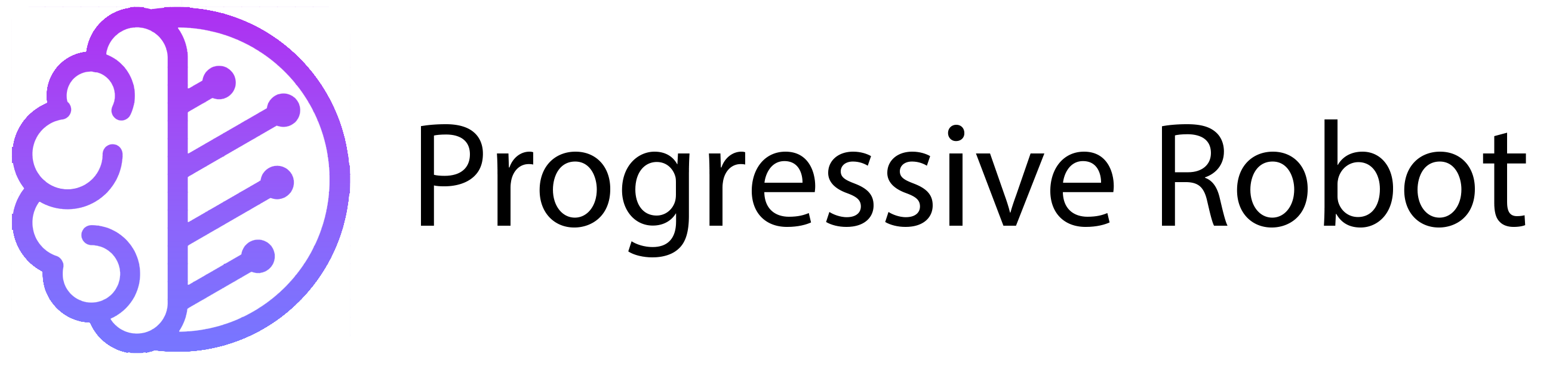How to Connect to a VPS
Connecting to a Virtual Private Server (VPS) is essential whether you’re setting one up or already using one. The method you use depends on your operating system (OS). In this guide, we’ll explain how to connect to a VPS using two common methods: Remote Desktop Protocol (RDP) for Windows and Secure Shell (SSH) for Linux.
What is Remote Desktop Protocol (RDP)?
RDP lets you access a computer remotely. You can open and edit files on your desktop even when you’re not near the computer. Microsoft created RDP, and it’s available on Windows OS through the Remote Desktop Connection tool. You can use RDP to connect to a VPS just like you would to a physical computer.
What is Secure Shell (SSH)?
SSH is a communication protocol that allows two computers to share data securely over an unsecured network. It provides strong password and public key authentication. SSH is commonly used by Linux systems for remote management but works on Windows too. It’s ideal for handling sensitive data or running commands securely.
How to Connect to a VPS

The method you use depends on whether your VPS runs Windows or Linux. Here’s how to connect to both:
How to Connect to a Windows VPS
If your VPS uses Windows, you can connect using the Remote Desktop tool. Here’s how:
- Open Remote Desktop Connection
Click the Start button and search for “Remote Desktop Connection.” Open the application. - Enter Your VPS IP Address
In the pop-up box, enter your VPS IP address. You should have received this after setting up your VPS. - Enter Your Credentials
Enter the username and password provided when your server was set up. This is usually the Administrator or root password. - Connect to Your VPS
Click “Connect.” You’ll now have access to your Windows VPS as an admin.
How to Connect to a Linux VPS
Connecting to a Linux VPS is done using SSH. If you don’t have a terminal, download an application like PuTTY. Here’s how to connect:
- Open a Terminal Application
Run your terminal application (e.g., PuTTY). Enter your VPS connection settings. - Enter Your IP Address
Input your VPS IP address. If you don’t have it, contact your provider. Leave the port as “22” and the connection type as SSH. - Start the SSH Connection
Click “Open” to begin the SSH session. A pop-up may appear; click “Accept” to proceed. - Enter Your Credentials
Enter your username (usually “root”) and the password provided after server setup. Once entered correctly, you’ll be logged in as the root user.
Final Thoughts
Connecting to a VPS is simple once you know the steps. For Windows, use Remote Desktop Connection. For Linux, use SSH with a terminal like PuTTY. If you’re new to VPS, Progressive Robot offers reliable servers to get you started. Explore your options and find the perfect VPS for your needs today!