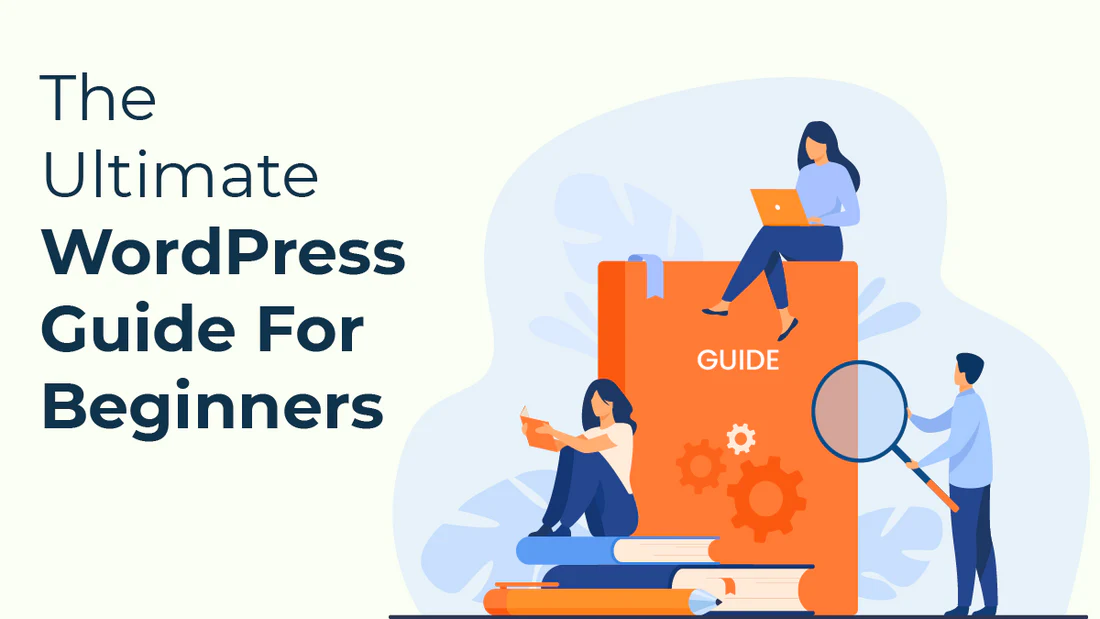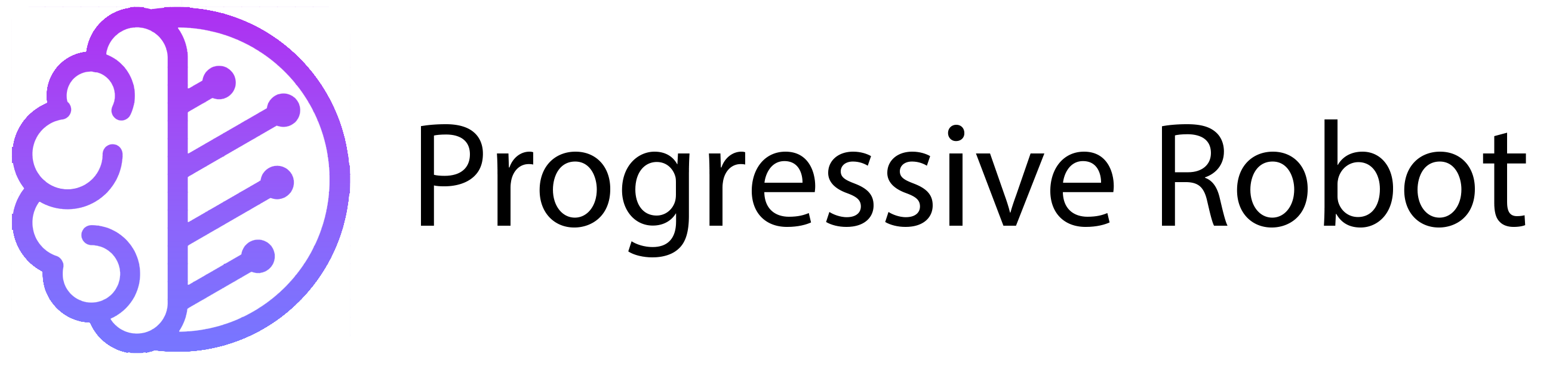WordPress Themes: The Ultimate Beginner’s Guide
WordPress powers over 40% of all websites, making it the world’s most popular platform. One key reason? Themes—pre-designed templates that let anyone create a professional site without coding. But with thousands of themes available, choosing the right one can be tricky. This guide explains what WordPress themes are, how they work, and which ones you should consider first.
What Is a WordPress Theme?
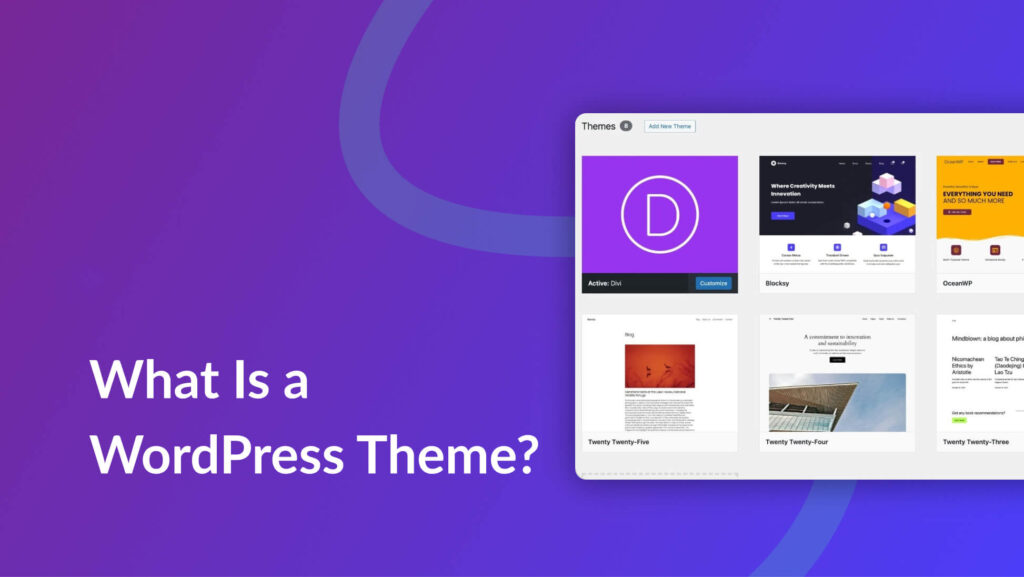
A WordPress theme is a collection of files (layouts, fonts, colors) that controls your site’s appearance. Unlike templates (which structure single pages), themes style your entire website. They let you customize everything—from button colors to page layouts—without coding. Whether you want a blog, online store, or portfolio, the right theme makes all the difference.
Key Components of a WordPress Theme
Themes include parent and child templates. The parent template defines the main design, while the child template allows custom tweaks. Not all themes have child templates, but they help modify designs without breaking the original layout.
2. CSS (Cascading Style Sheets)
CSS controls fonts, colors, and spacing. Without it, themes wouldn’t be customizable. A well-coded CSS file ensures fast loading and mobile-friendly designs.
3. PHP Files
PHP handles backend functions, like displaying posts or pages. Most users won’t touch PHP, but check if your theme supports the latest PHP version for security and speed.
How to Choose the Best WordPress Theme
✅ Do:
- Pick a theme with the features you need (e.g., WooCommerce for stores).
- Check reviews to see what others say about performance.
- Choose lightweight themes to avoid slow loading times.
- Test responsiveness—your site must work on phones and tablets.
- Look for regular updates to stay compatible with WordPress.
❌ Don’t:
- Pick a theme just for looks—functionality matters more.
- Buy premium themes before testing—try free versions first.
- Add unnecessary features—they slow down your site.
- Use hard-to-read fonts—they hurt user experience.
- Ignore updates—outdated themes break over time.
How to Install a WordPress Theme
- Log in to your WordPress dashboard.
- Go to Appearance > Themes > Add New.
- Search or upload a theme.
- Click Install, then Activate.
- Customize colors, fonts, and layouts.
5 Best WordPress Themes for Beginners
1. Astra
- Lightweight & SEO-friendly
- Works with Elementor & WooCommerce
- Great for blogs, stores, and business sites
2. Neve
- Fast-loading & customizable
- Free starter templates for quick setup
- Perfect for small businesses & portfolios
3. Storefront
- Built for WooCommerce stores
- Clean, modern design
- Easy product display & checkout
4. Blocksy
- Optimized for speed
- Works with Gutenberg & Elementor
- Great for landing pages & eCommerce
5. ePortfolio
- Minimalist design (ideal for creatives)
- SEO-ready & mobile-friendly
- Best for photographers, designers, and freelancers
Final Tips
- Always test themes before committing.
- Use Progressive Robot’s WordPress Hosting for fast setup.
- Install plugins (like Yoast SEO) to enhance functionality.
Need help? Our 24/7 support team is ready to assist!